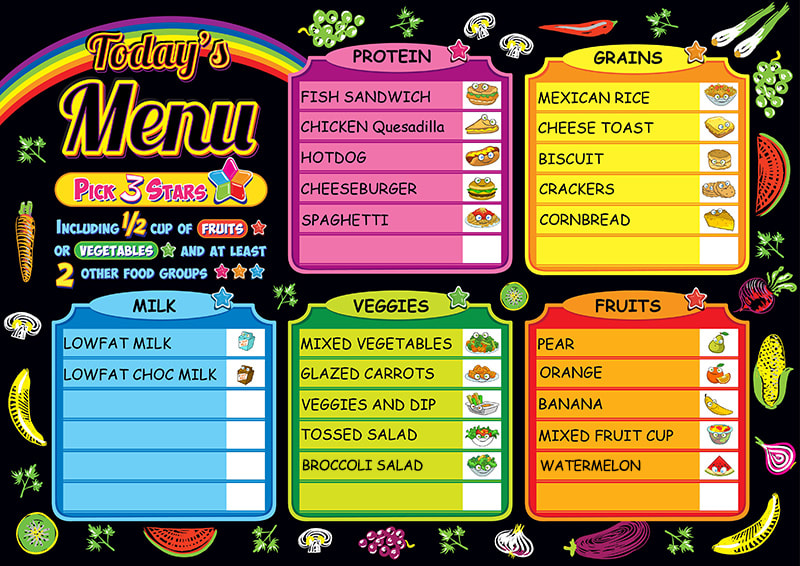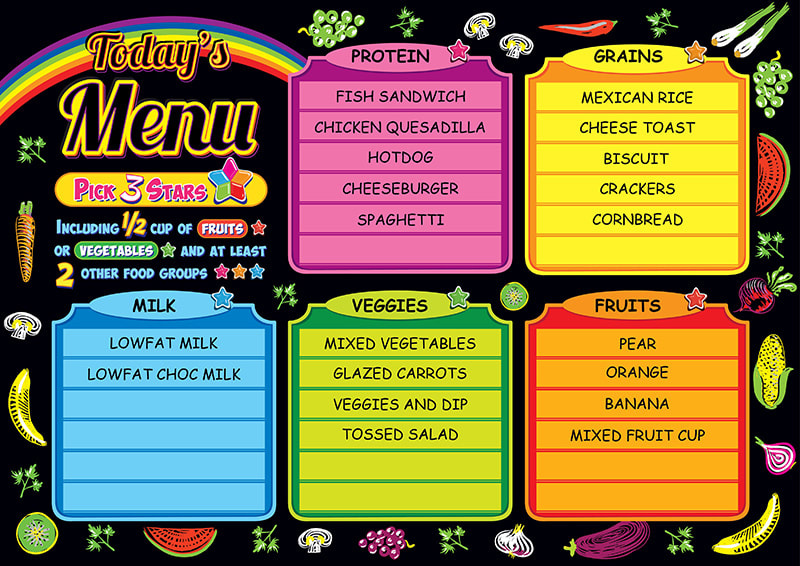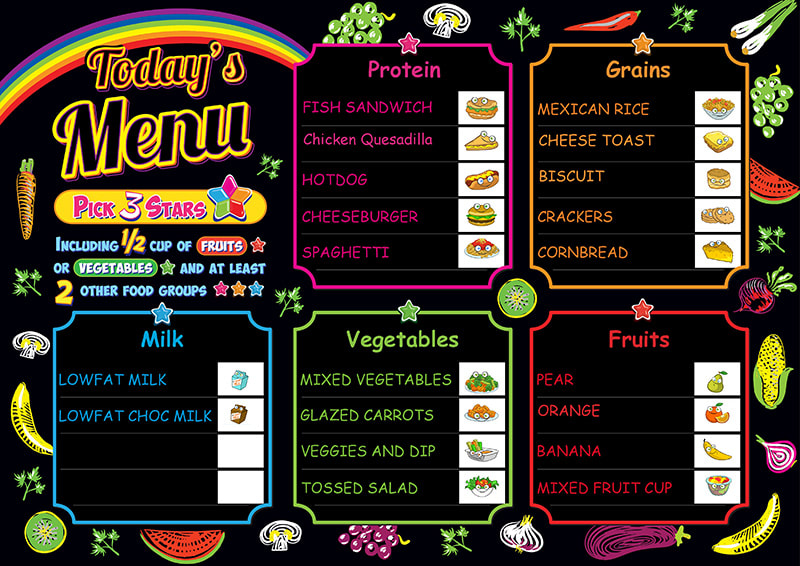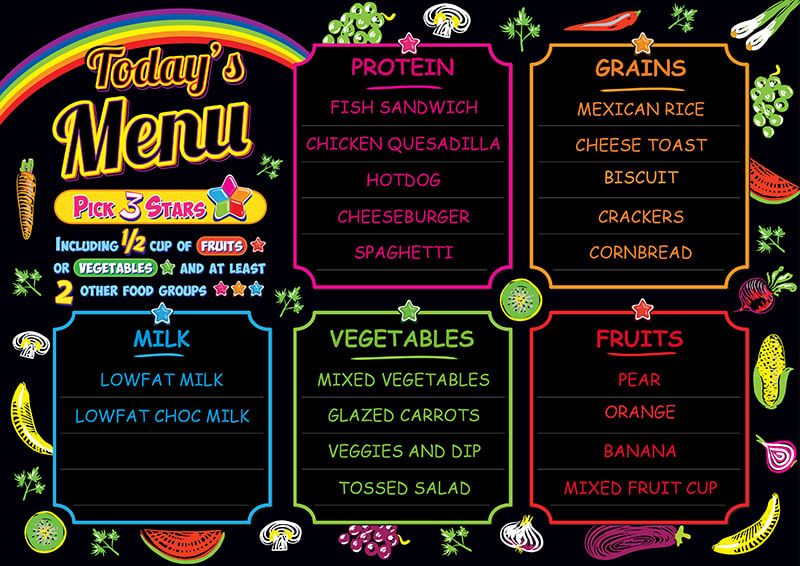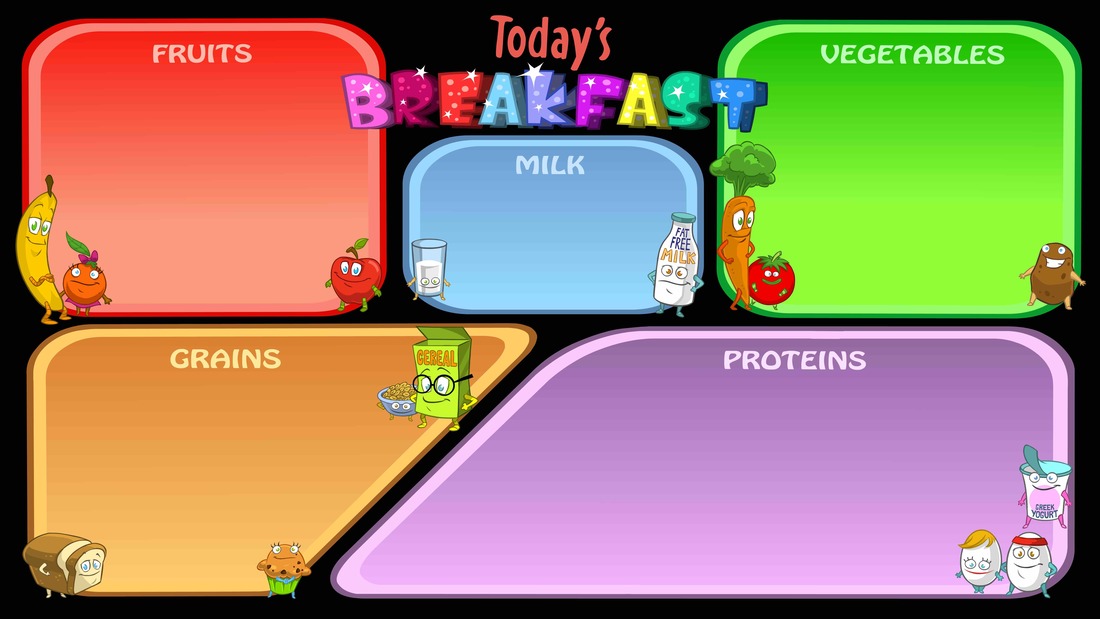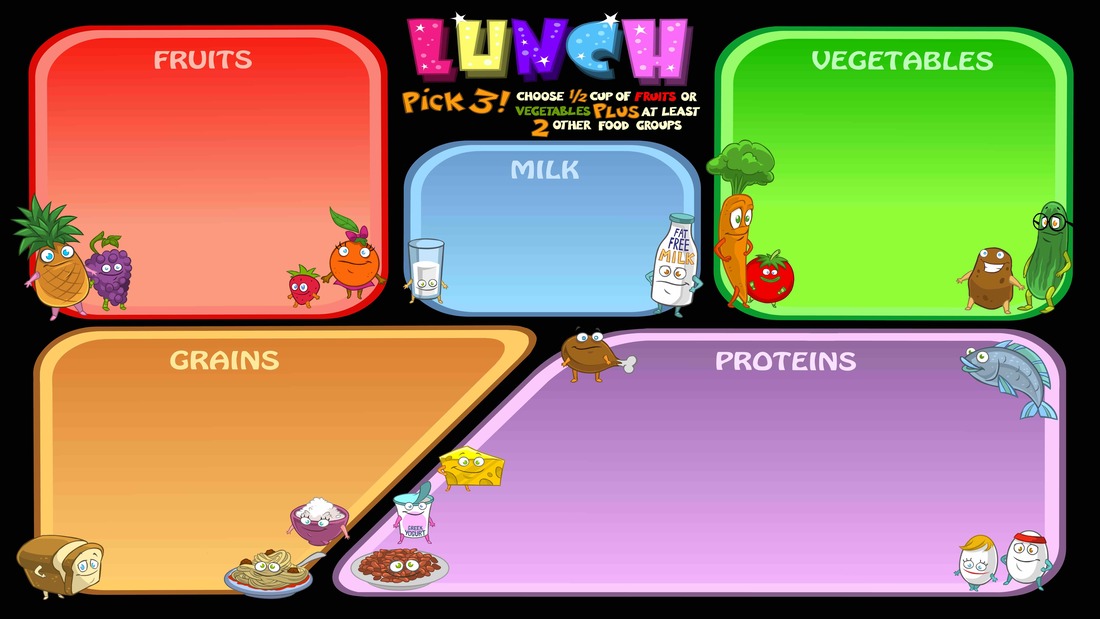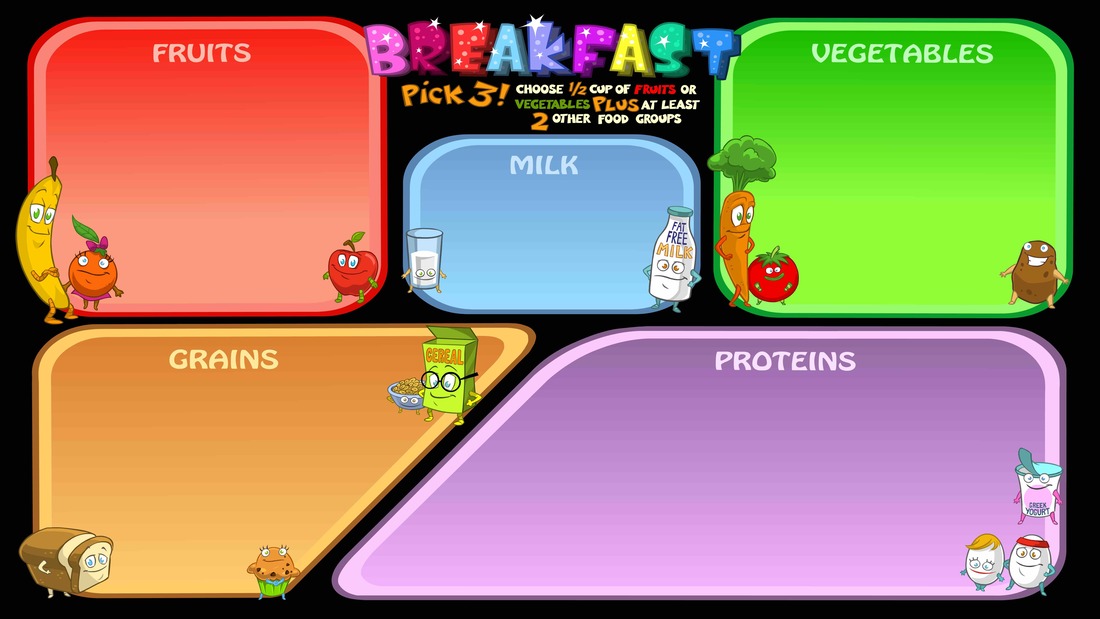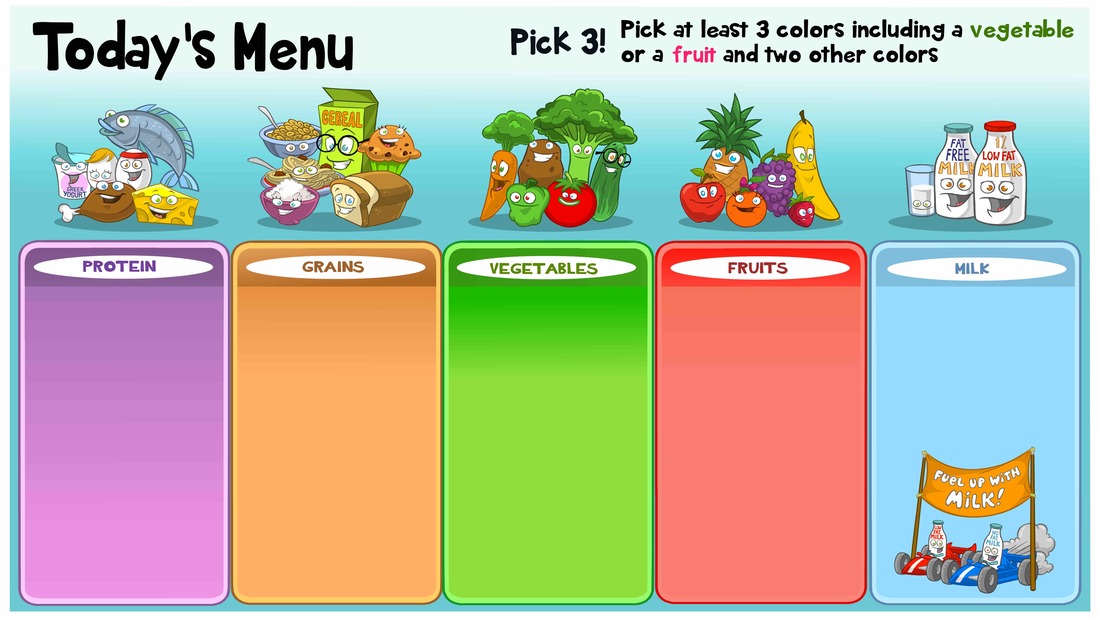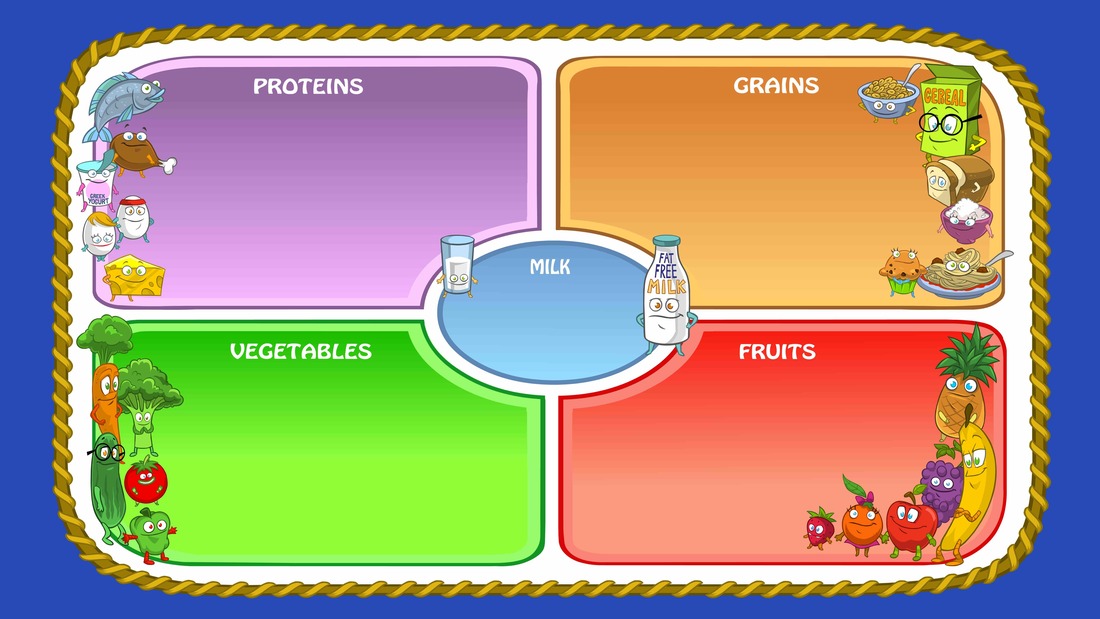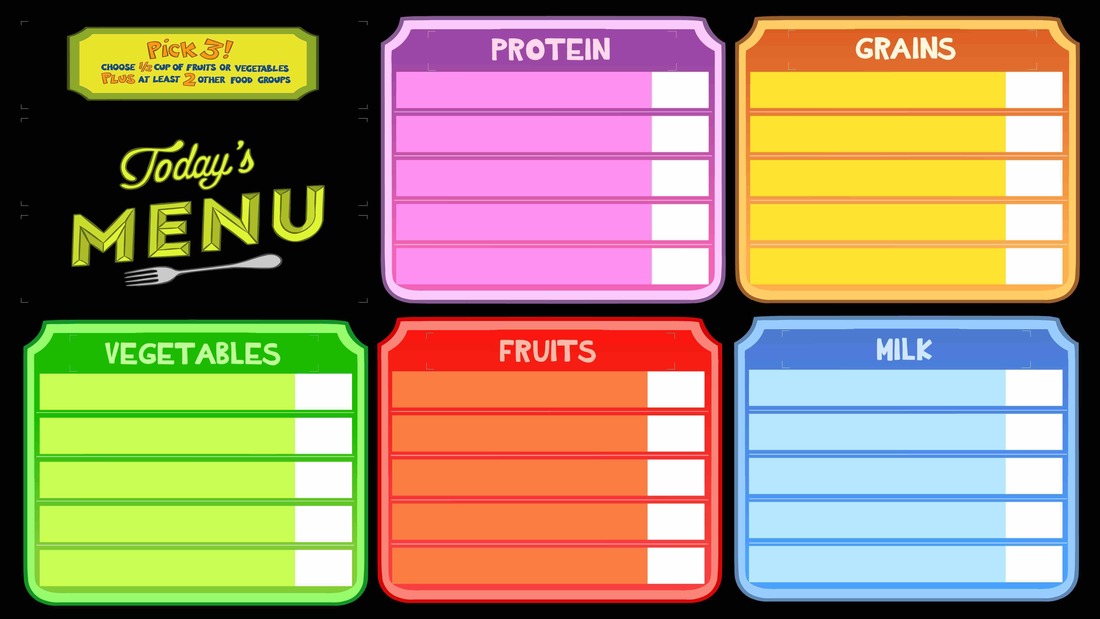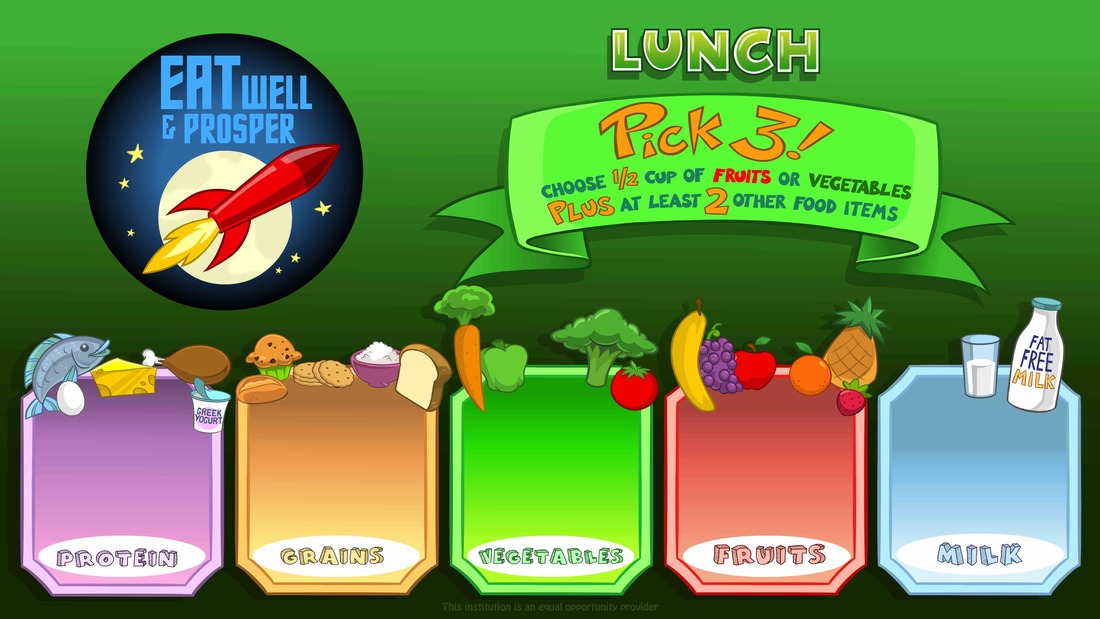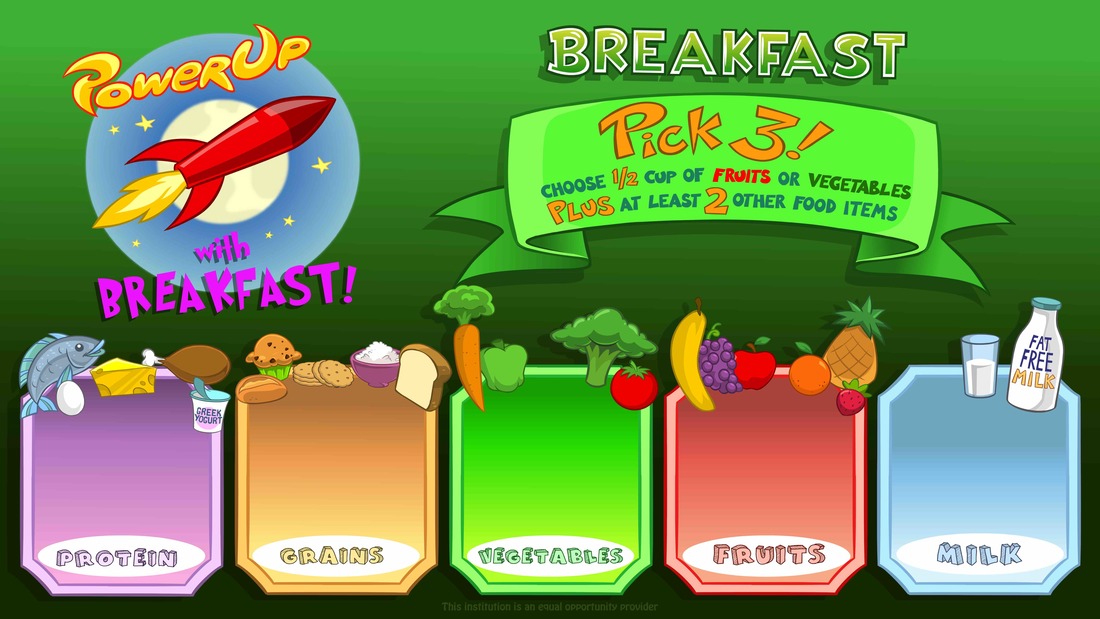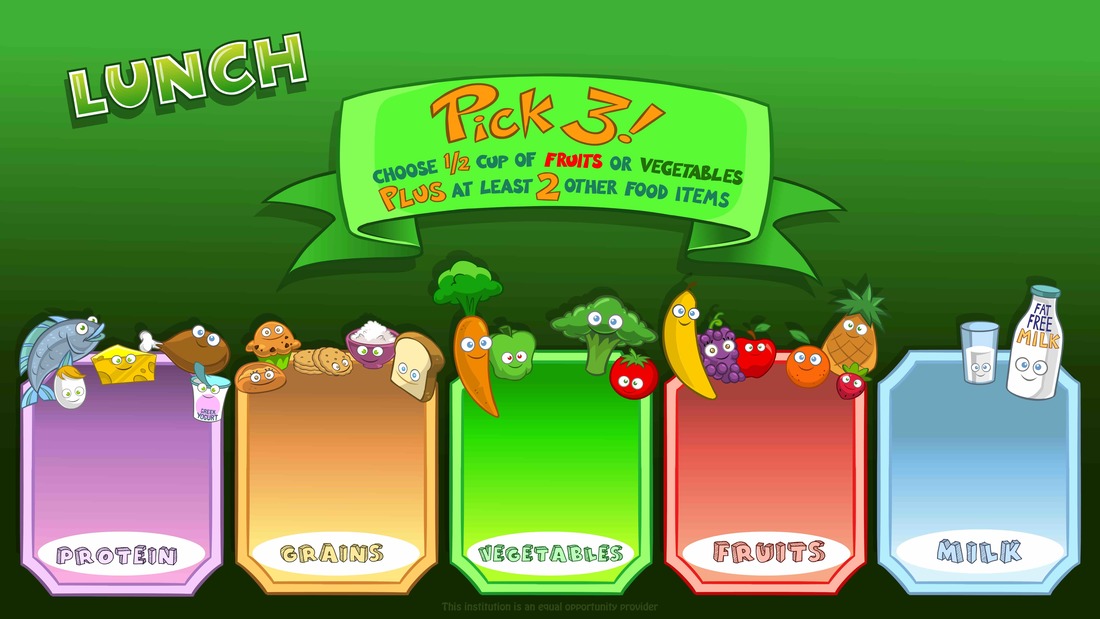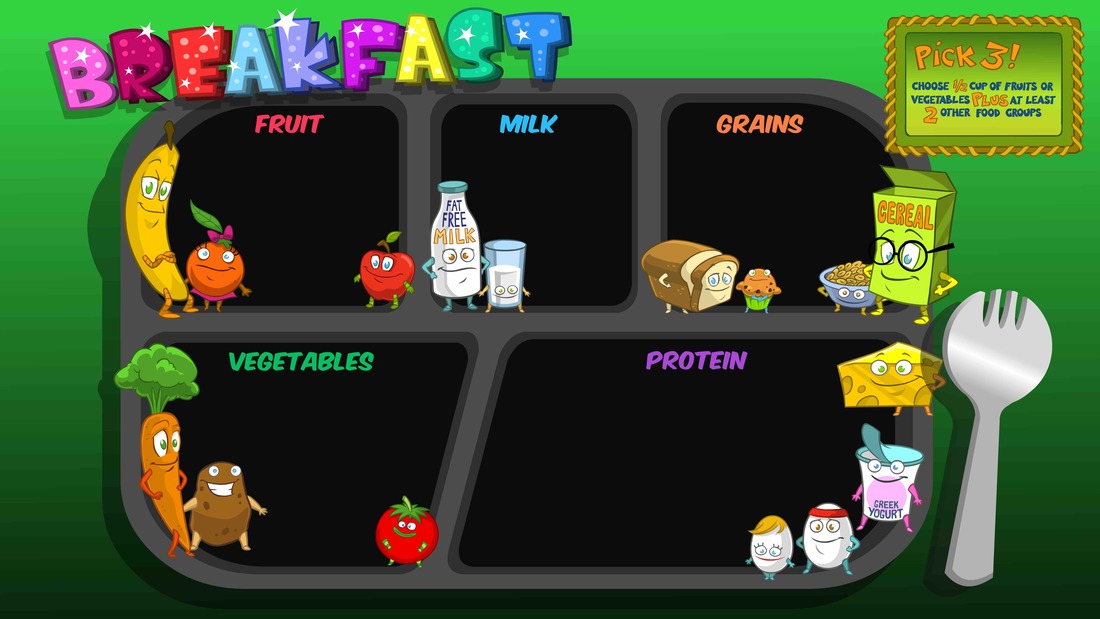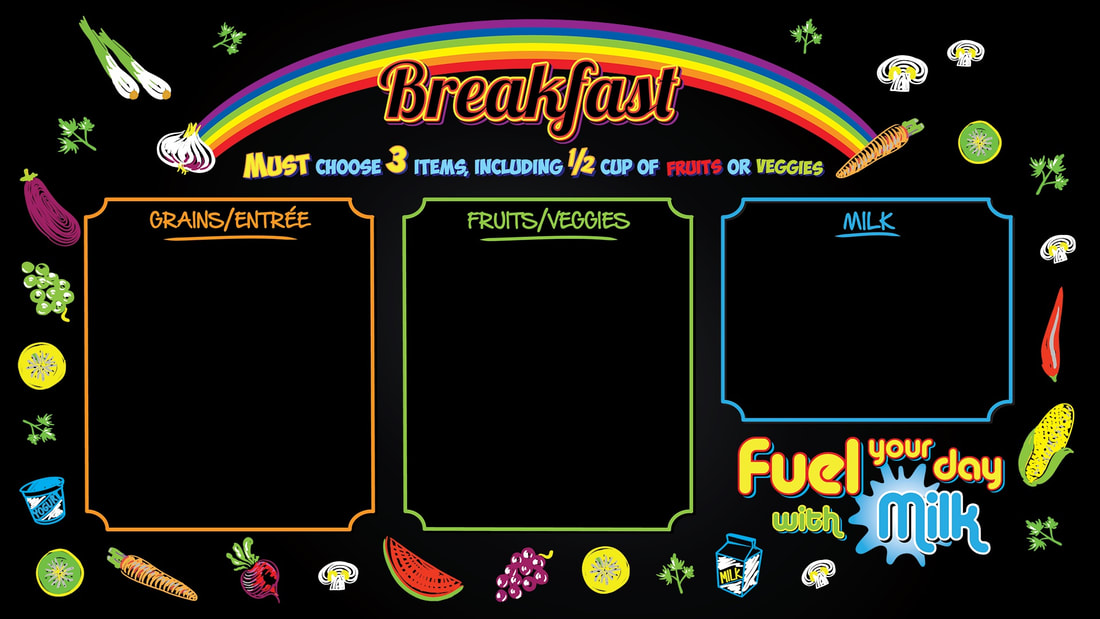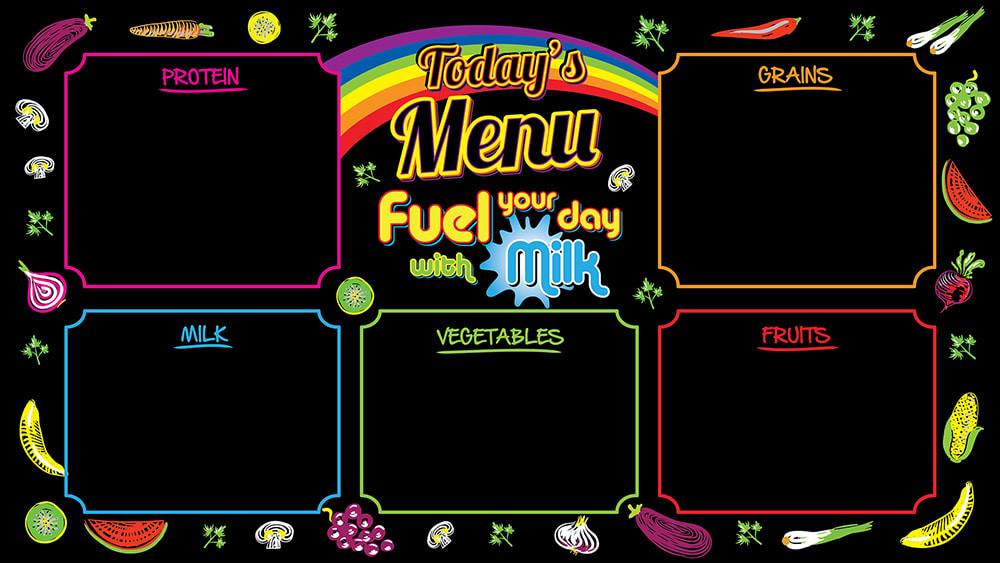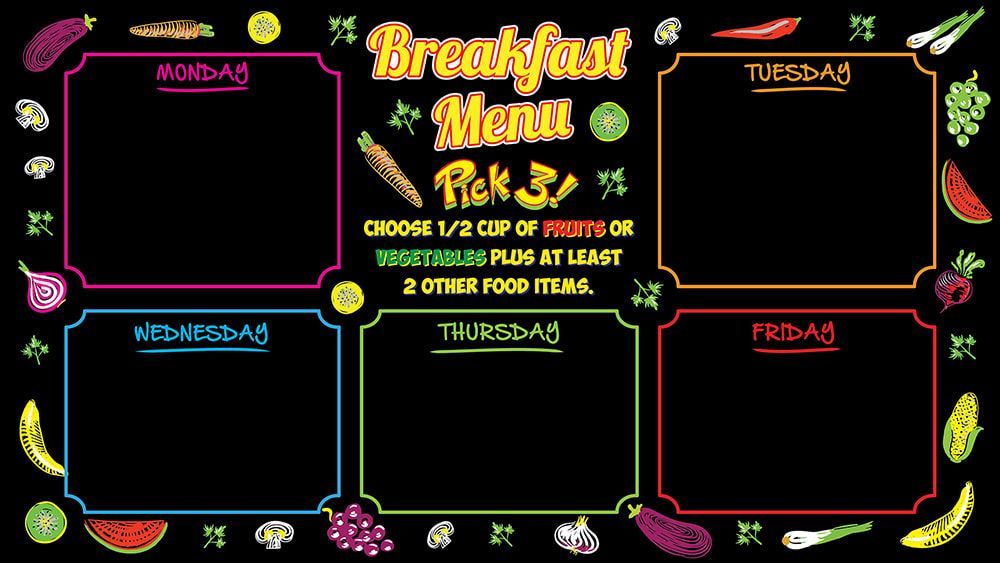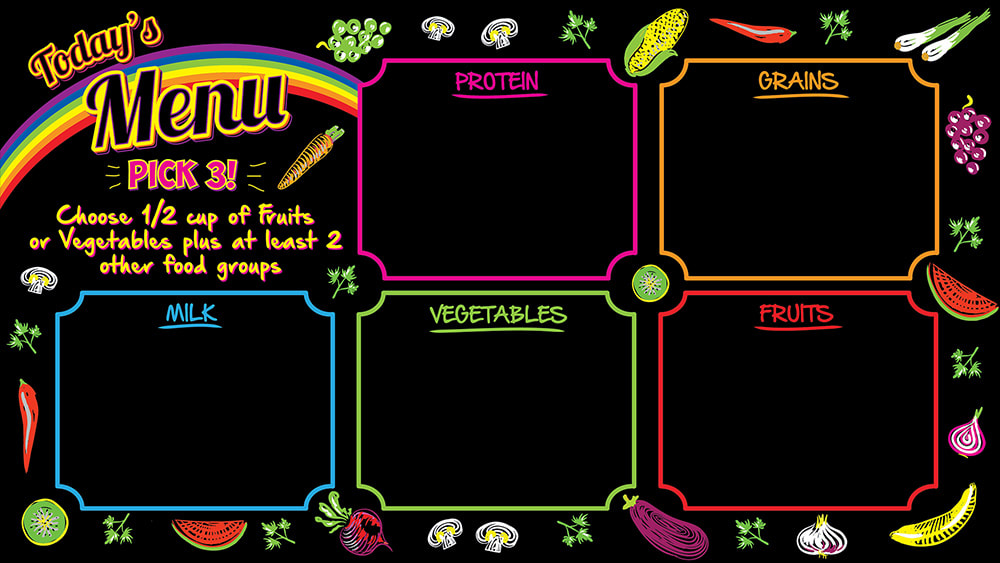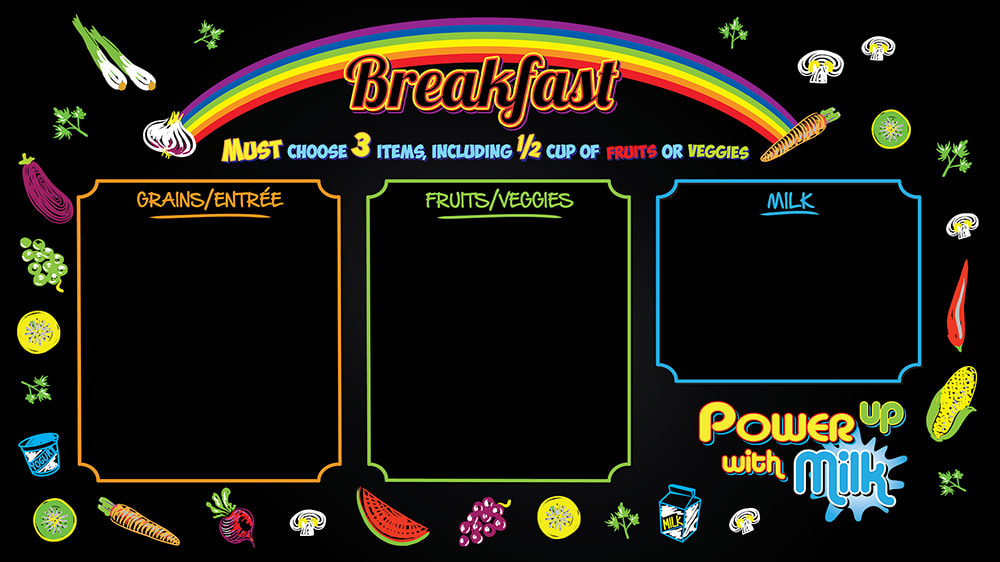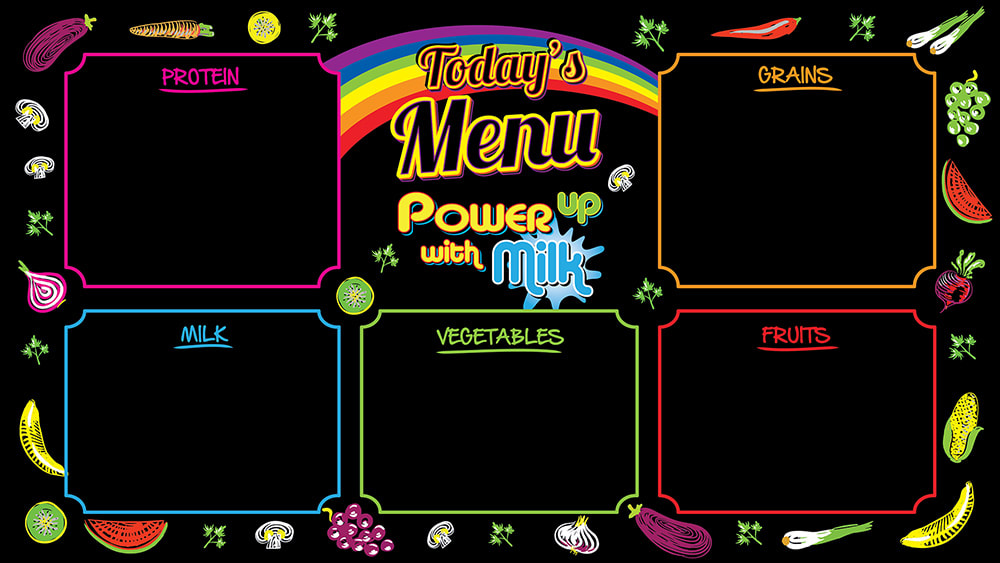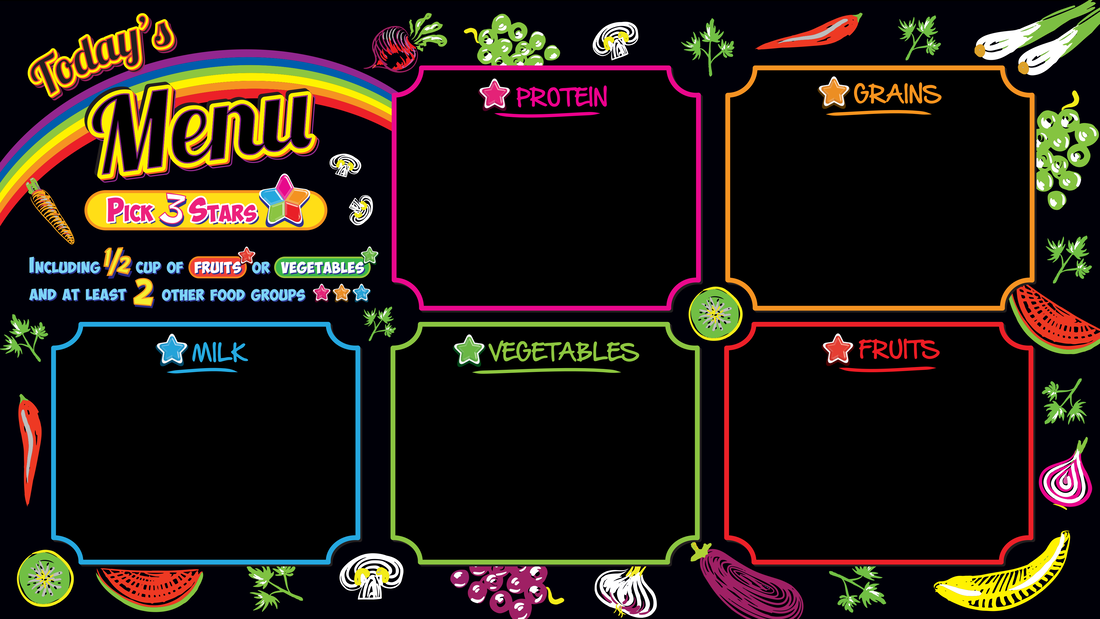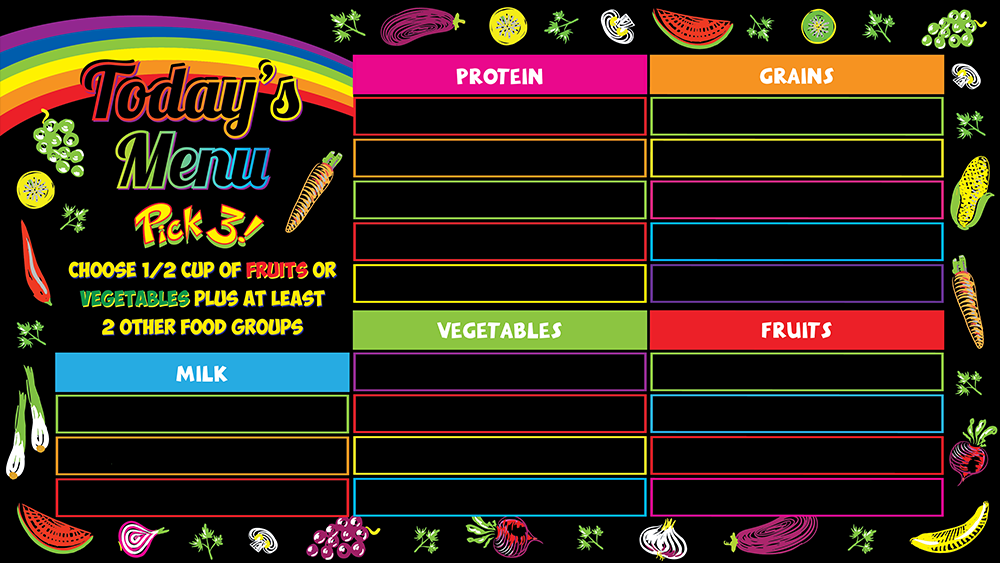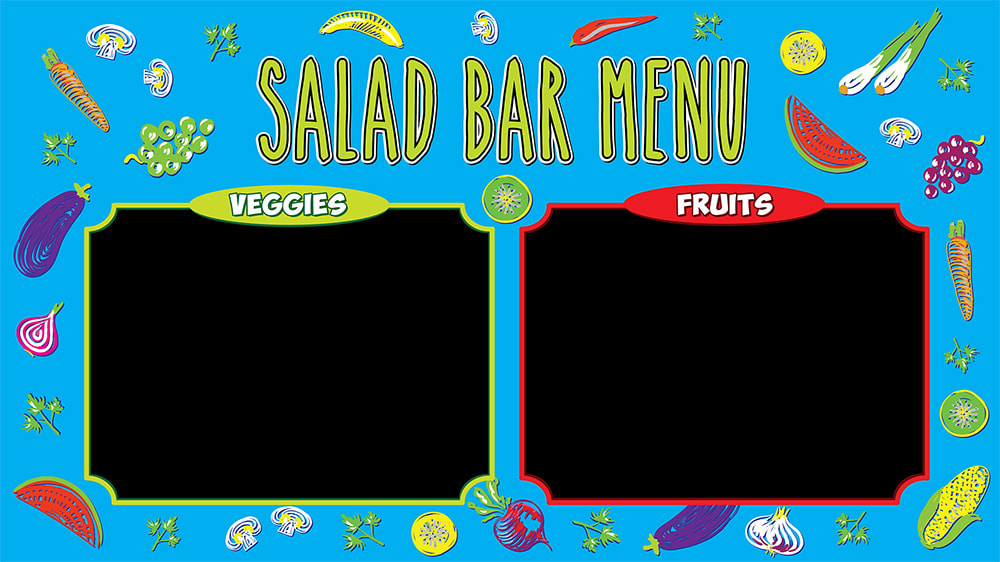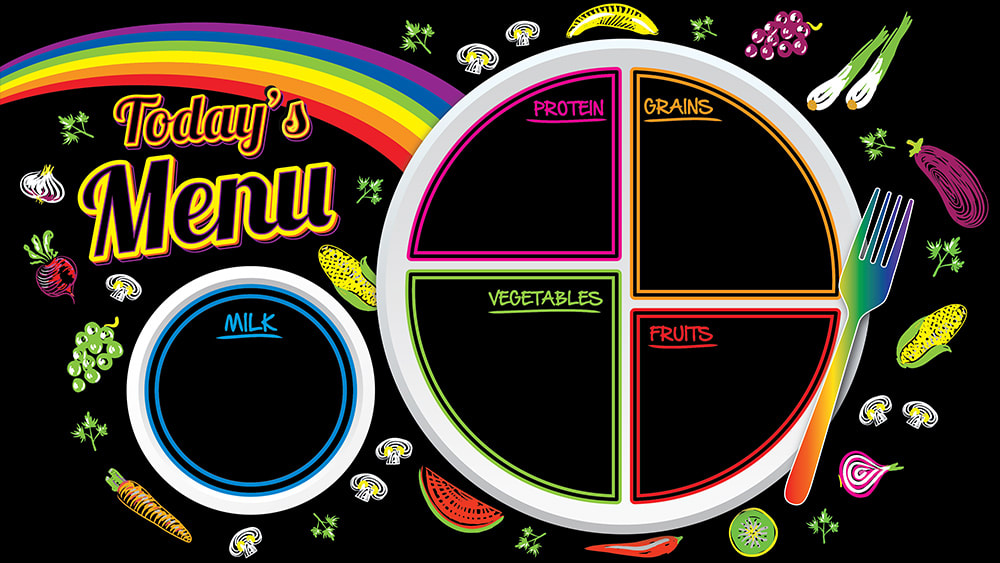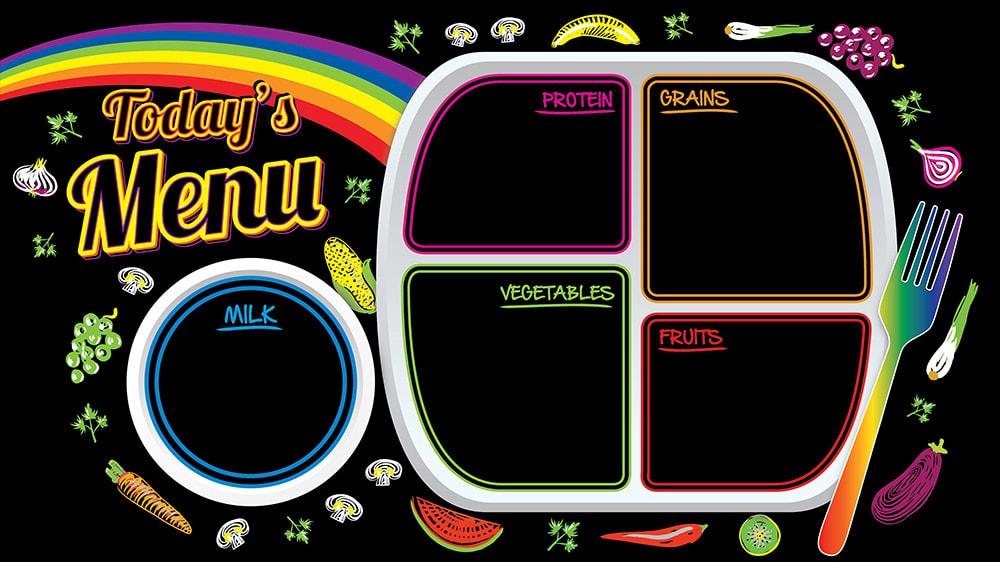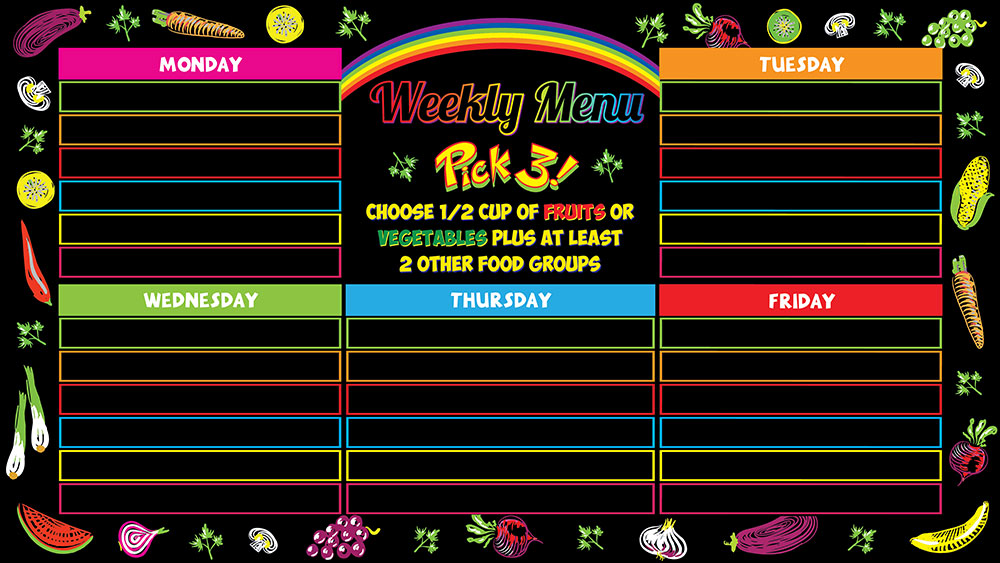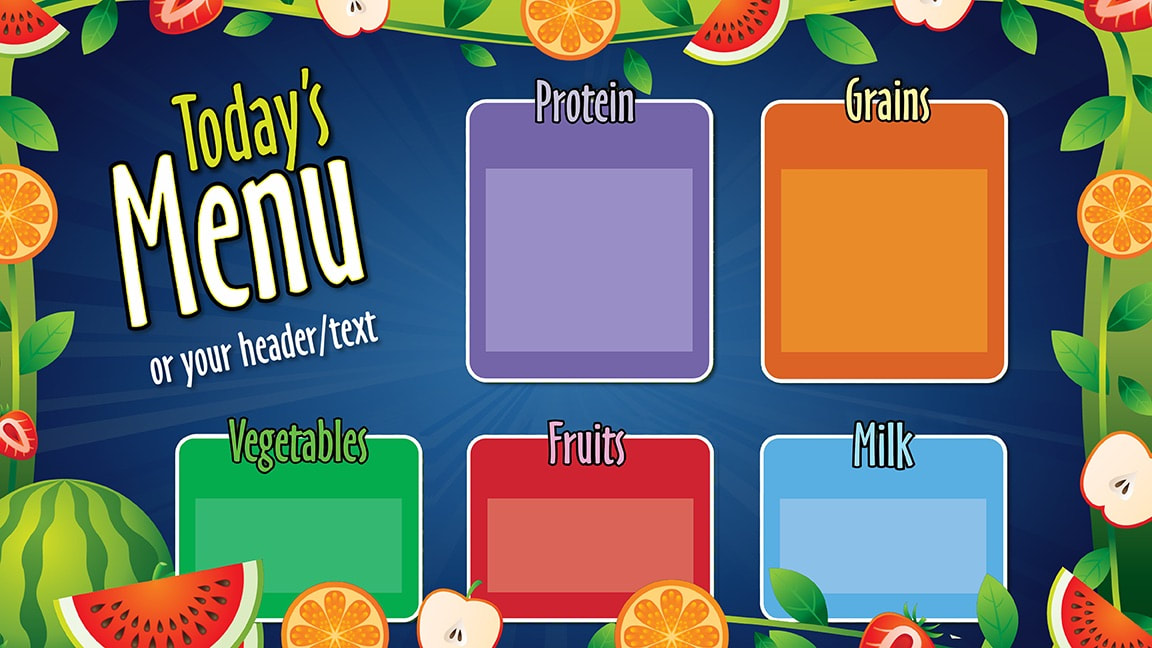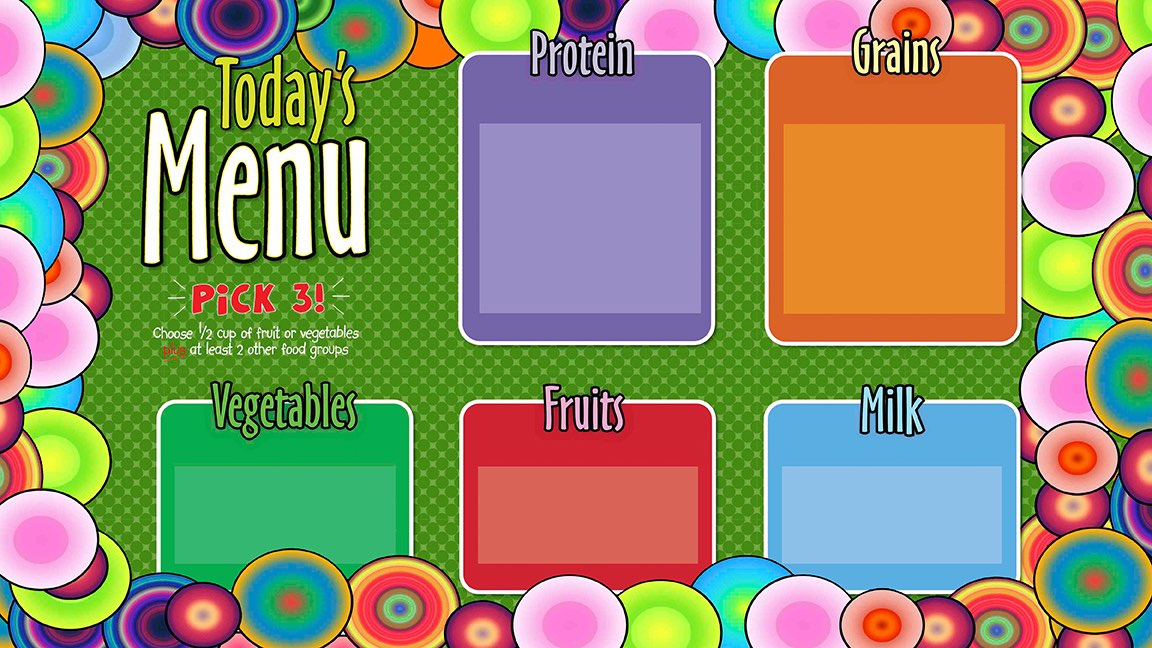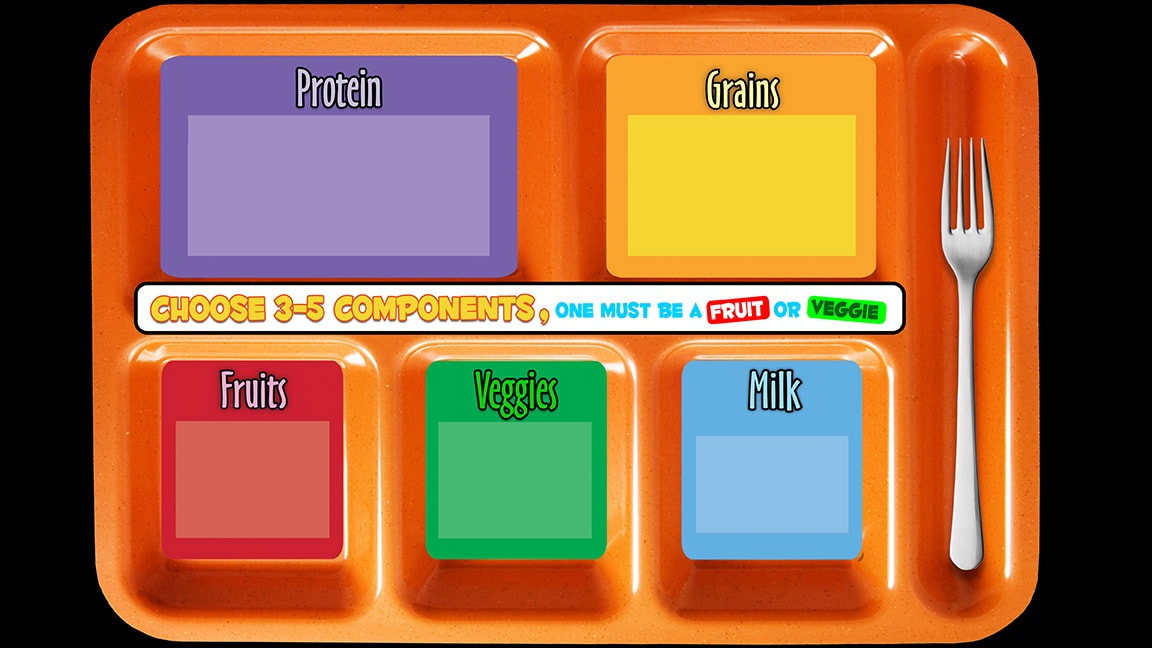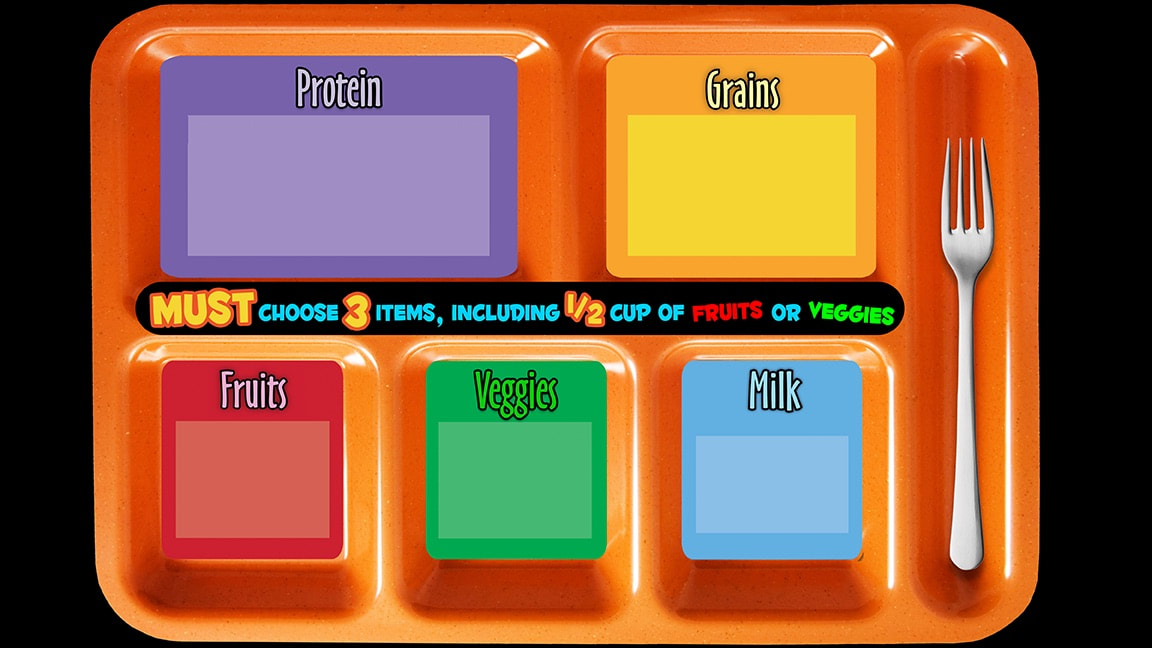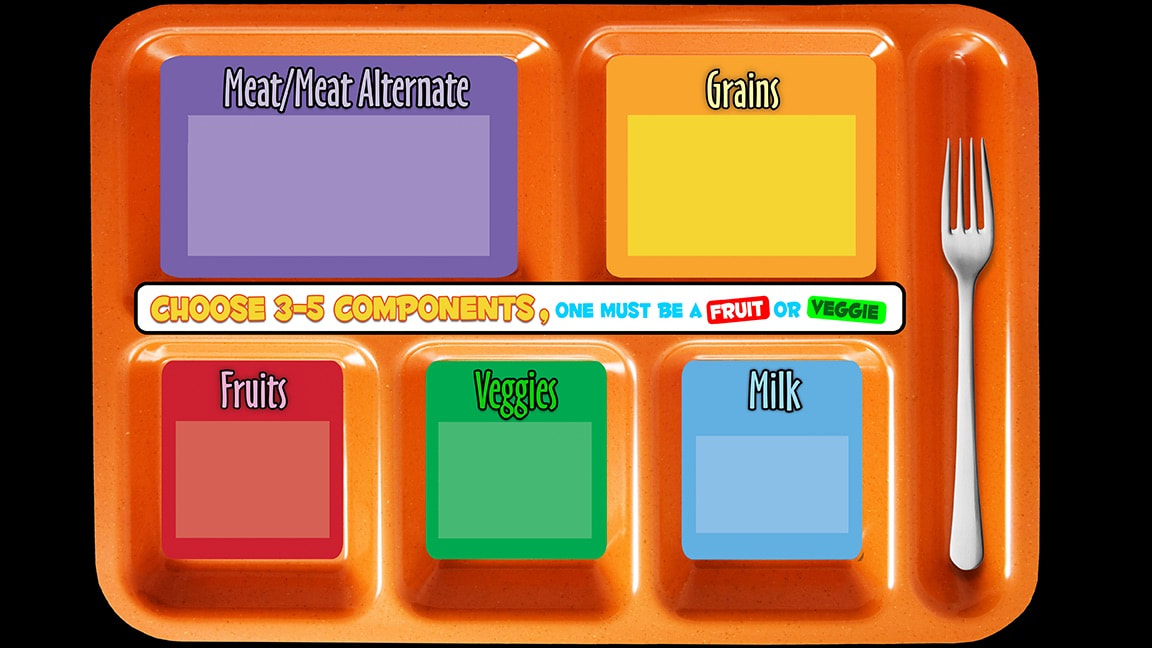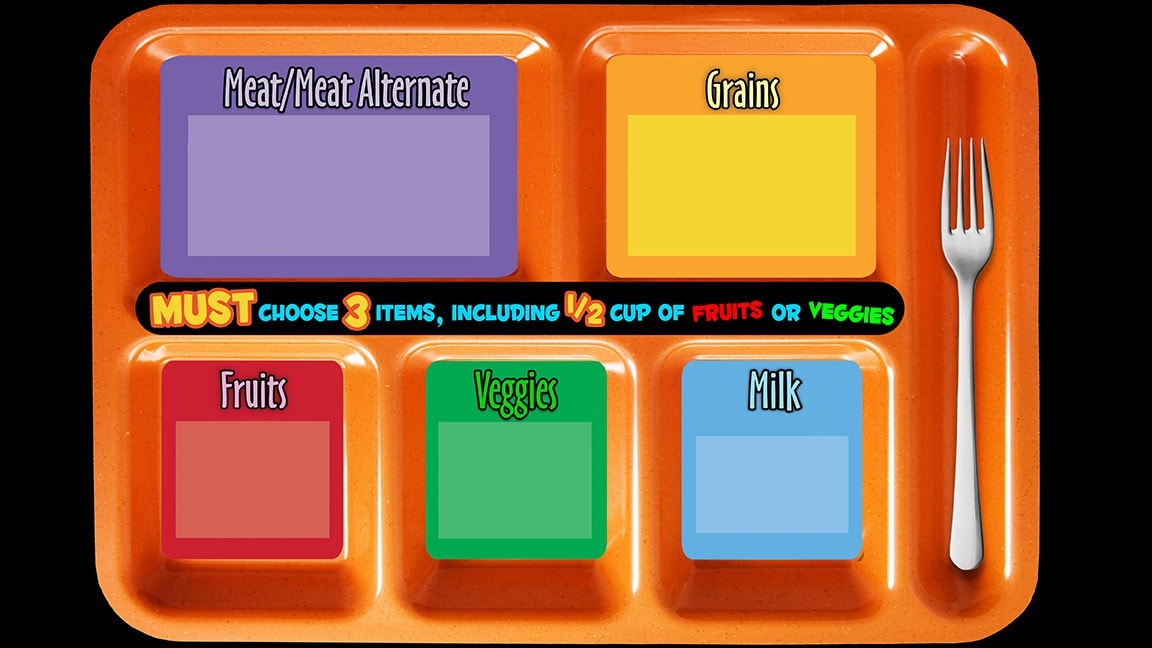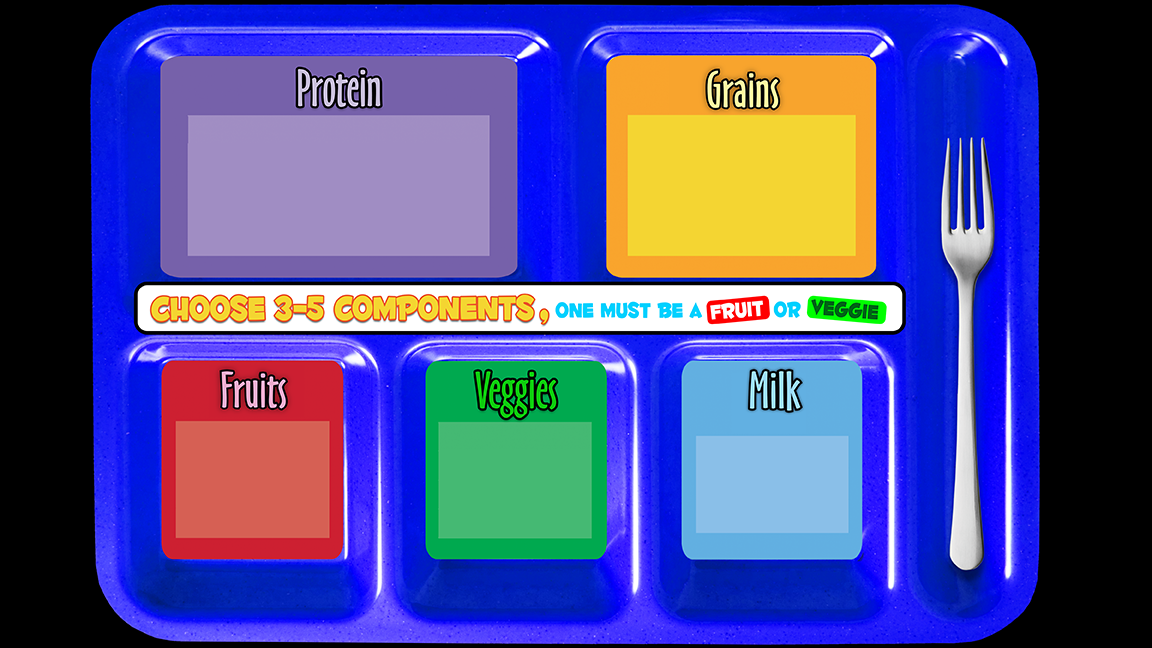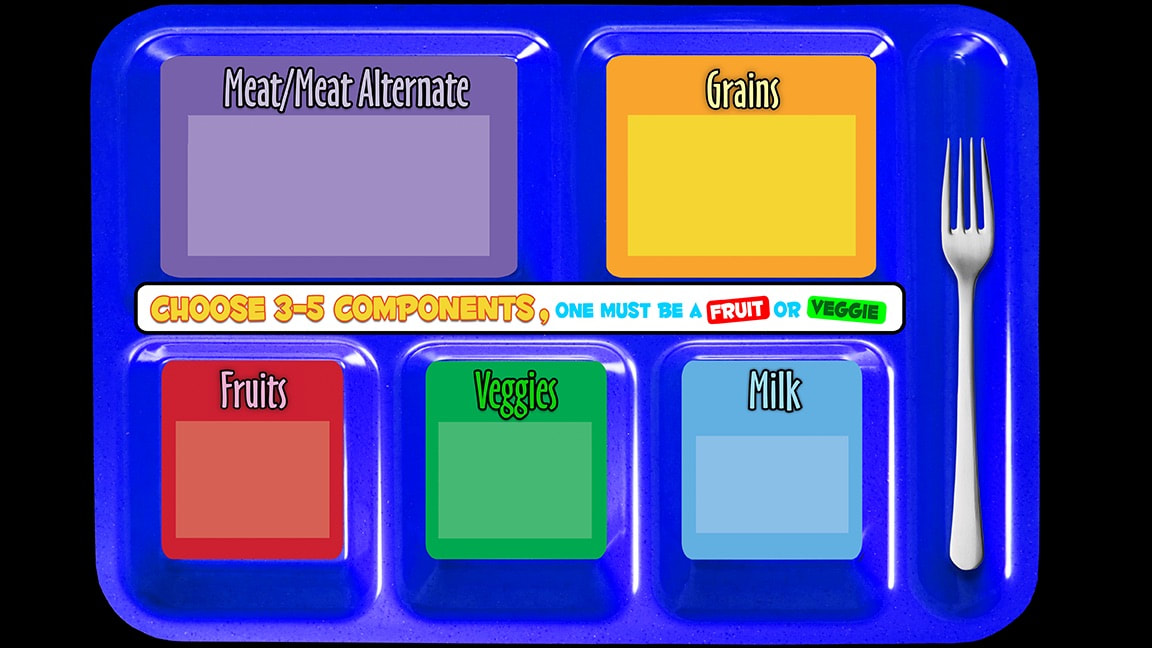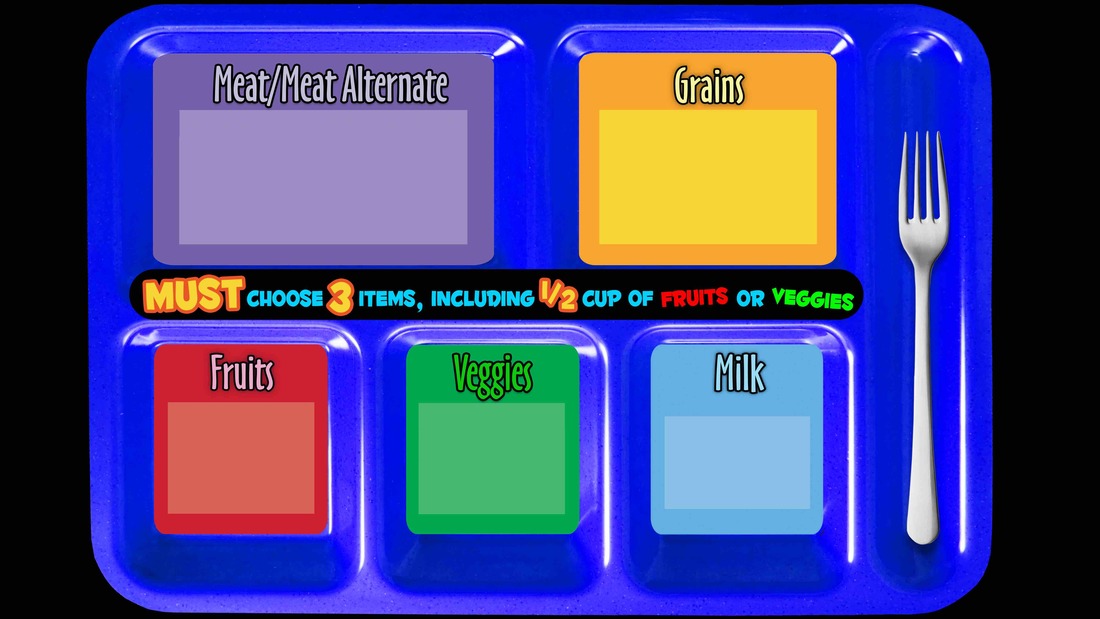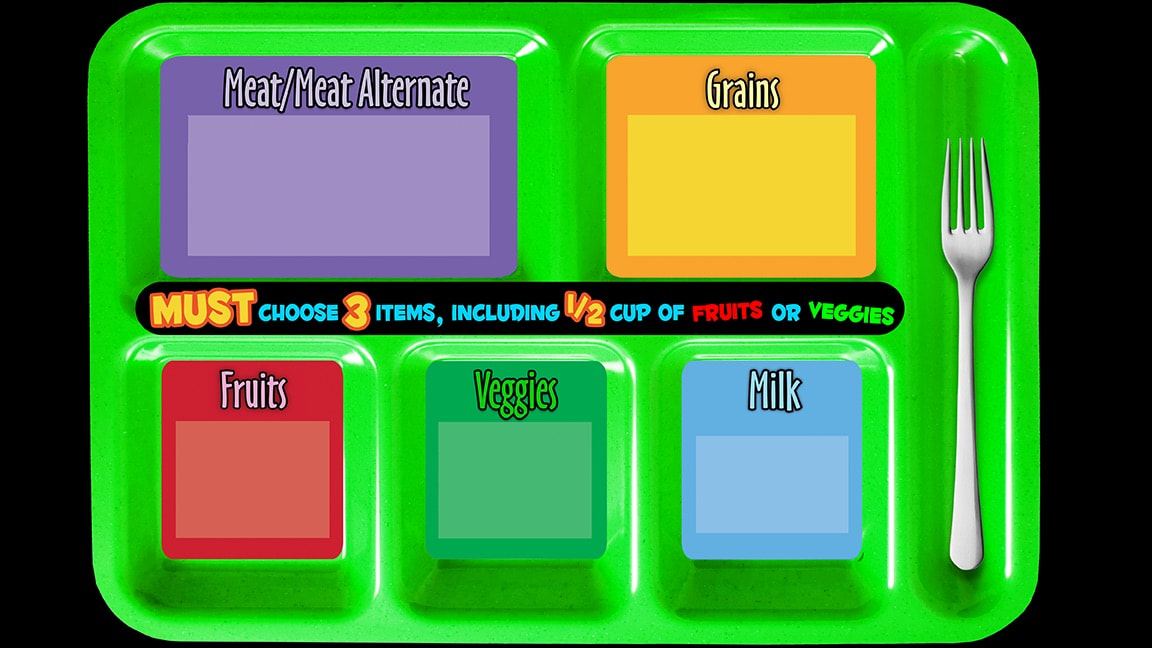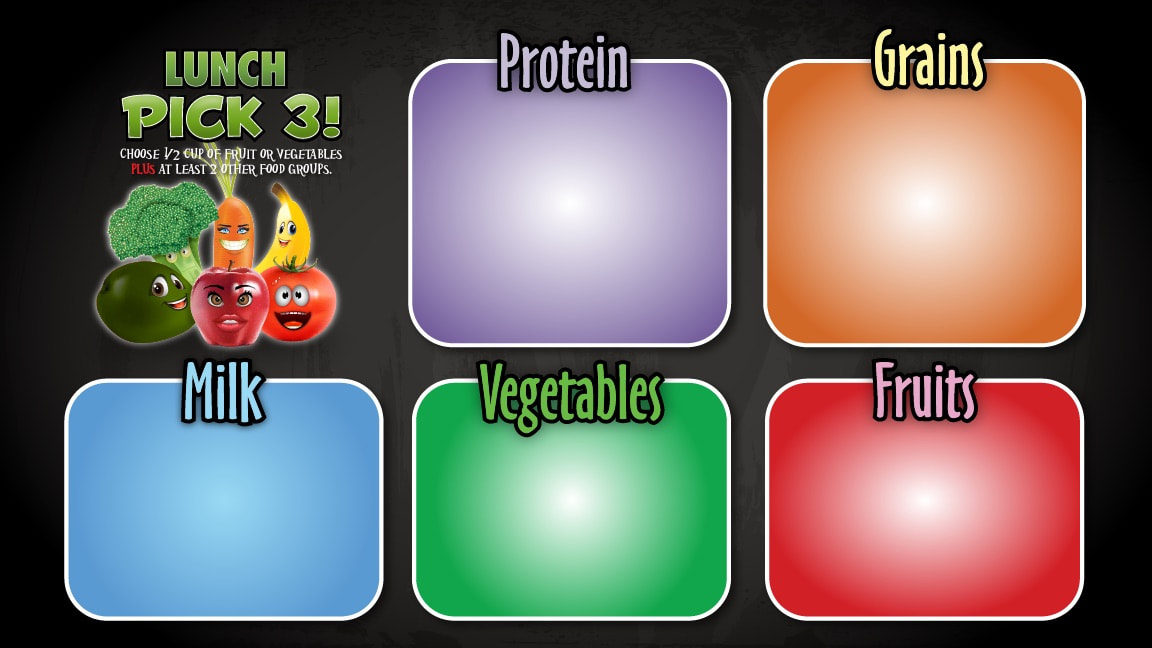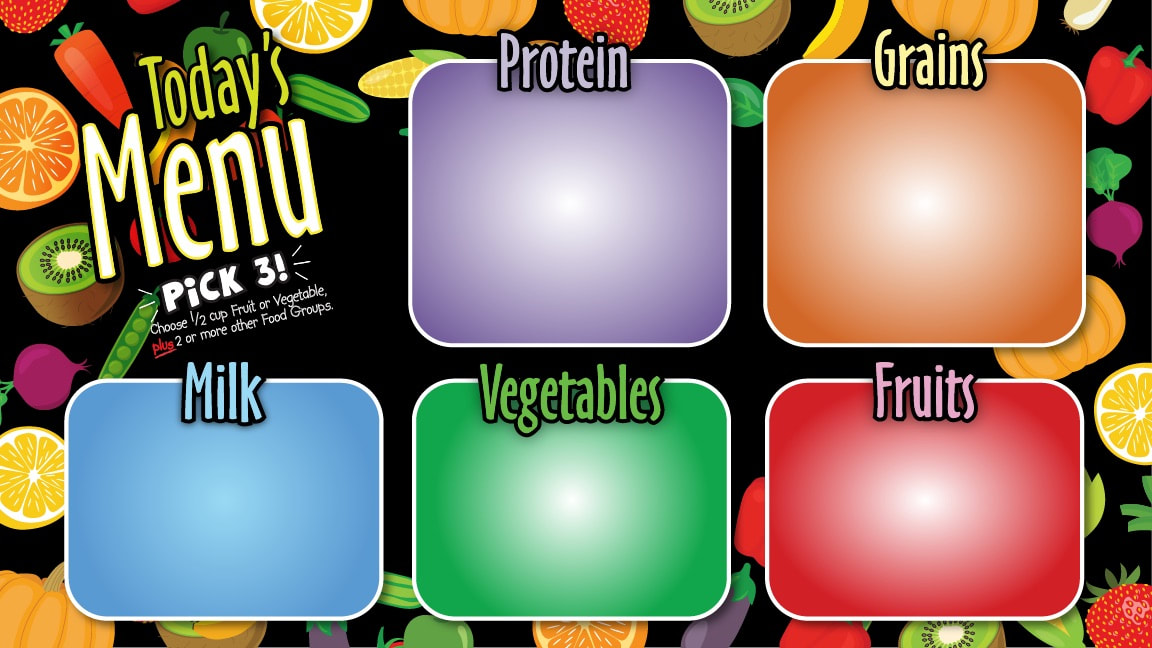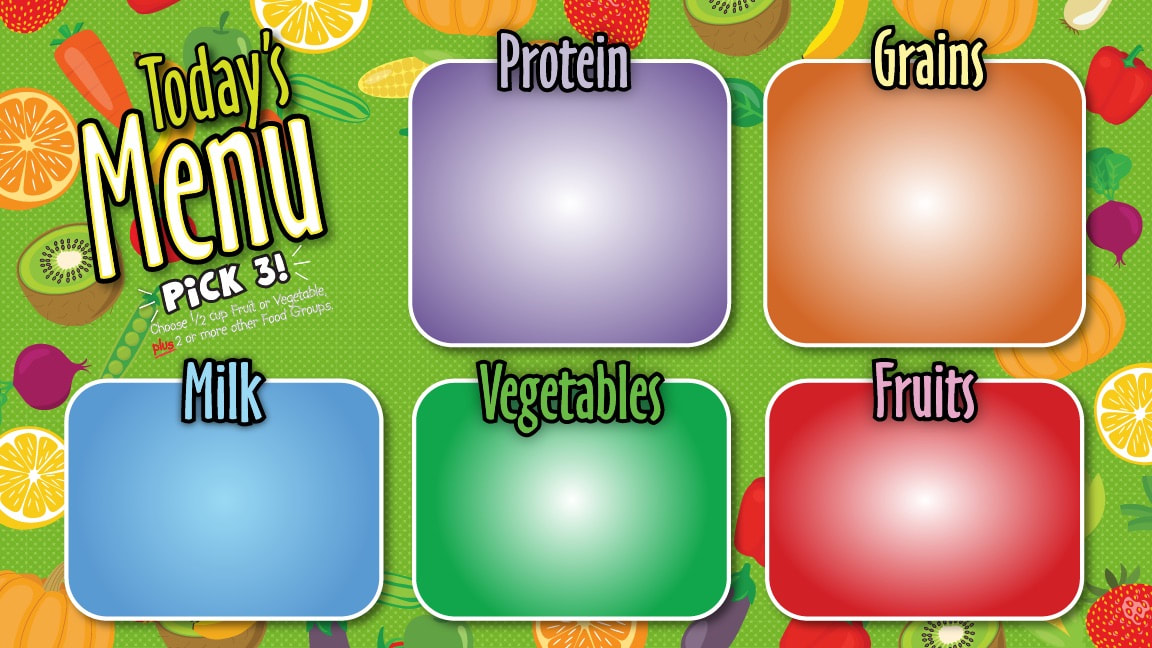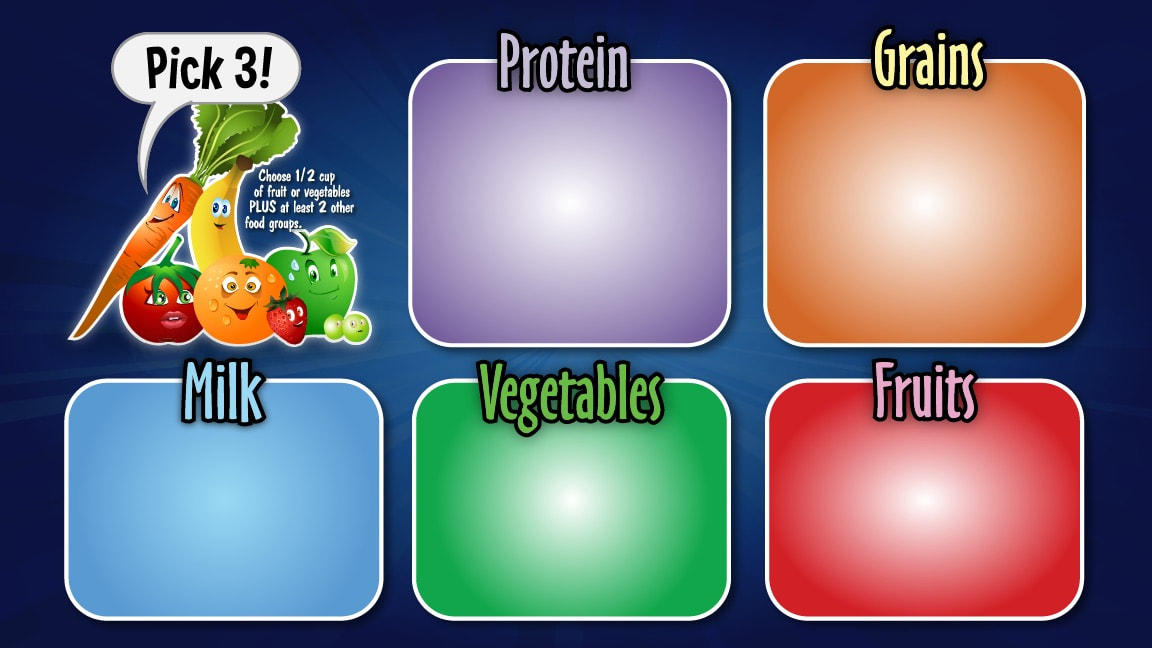Templates for Digital School Menu Boards
Built to fit LED/TV screen - 16:9 ration , 1920×1080 pixels
Our Digital Menu Temple library is integrated with our Green Edge Systems Digital Menu Board systems platform.
Templates are available to import menu items with or without food image.
You can use our own created images as seen on our website at Digital Menus - Food Images or any other menu images that you may have or get from other sources.
Our Menu Templates, Food Images and menu file creation systems can be licensed for use with most school digital menu board systems such as Heartland/Meal viewer, Nutrislice, Meal Plus/School Nutrition Fitness,
Primero Edge, Yum Yummy, and practically on any digital platform used in your cafe, and we as on any digital signage system used in your schools (outside the cafes!)
Templates are available to import menu items with or without food image.
You can use our own created images as seen on our website at Digital Menus - Food Images or any other menu images that you may have or get from other sources.
Our Menu Templates, Food Images and menu file creation systems can be licensed for use with most school digital menu board systems such as Heartland/Meal viewer, Nutrislice, Meal Plus/School Nutrition Fitness,
Primero Edge, Yum Yummy, and practically on any digital platform used in your cafe, and we as on any digital signage system used in your schools (outside the cafes!)
How to easily generate your menus inside menu board templates provided by us or done by you?
How to enter my menu items in a fillable PDF form?
If you have selected one of our menu boards, get our fillable PDF version …open the template (PDF) in Acrobat Reader or any kind of PDF Reader and fill in the menu items in each text field. When done, click save and send it either to your printer to print it on a PET film or send it to us at sales@greenedgesystems.com and we will print it for you.
How to adjust the color and font using our fillable PDF templates?
1.) Open the template in Acrobat DC (you need Acrobat Pro DC to adjust colors and fonts)
2.) Within Acrobat DC, click on the ‘Tools' tab and select 'Prepare Form’.
3.) Locate the first field you want to edit and double-click it to open the 'Text Field Properties' dialog.
4.) Change the properties on each of the available tabs, as needed. See below some helpful tips. For more information click here
How to place an image into Fillable PDFs when using template built for food images?
1.) Open your template in Acrobat DC (you need Acrobat Pro DC to enter images)
2.) Within Acrobat, click on the ‘Tools' tab and select 'Edit PDF’.
3.) Click ‘Add Image’ from the top toolbar
4.) In the Open dialog box, locate the image file from our food image library that you want to place.
5.) Select the image file, and click Open.
6.) Click where you want to place the image (the white area after the menu item), or click-drag to size the image as you place it.
7.) When done save your fillable PDF form and test it to make sure everything looks good.
If you have selected one of our menu boards, get our fillable PDF version …open the template (PDF) in Acrobat Reader or any kind of PDF Reader and fill in the menu items in each text field. When done, click save and send it either to your printer to print it on a PET film or send it to us at sales@greenedgesystems.com and we will print it for you.
How to adjust the color and font using our fillable PDF templates?
1.) Open the template in Acrobat DC (you need Acrobat Pro DC to adjust colors and fonts)
2.) Within Acrobat DC, click on the ‘Tools' tab and select 'Prepare Form’.
3.) Locate the first field you want to edit and double-click it to open the 'Text Field Properties' dialog.
4.) Change the properties on each of the available tabs, as needed. See below some helpful tips. For more information click here
- General: Give each text field a different name.
- Appearance: Pick font, color and size
- Options: Select text-alignment
How to place an image into Fillable PDFs when using template built for food images?
1.) Open your template in Acrobat DC (you need Acrobat Pro DC to enter images)
2.) Within Acrobat, click on the ‘Tools' tab and select 'Edit PDF’.
3.) Click ‘Add Image’ from the top toolbar
4.) In the Open dialog box, locate the image file from our food image library that you want to place.
5.) Select the image file, and click Open.
6.) Click where you want to place the image (the white area after the menu item), or click-drag to size the image as you place it.
7.) When done save your fillable PDF form and test it to make sure everything looks good.
Download a sample acrobat pro file. Tees it out!
| weeklymenu-landscape-841x594-black-img-v1.pdf | |
| File Size: | 1102 kb |
| File Type: | |
This is how Your Board will look using any of our templates (download a sample template bellow)
Download a sample of the Adobe Pro file of the Board for replacing menu items and images per your menu:
| todaysmenu-pick3stars-297x420-v3.pdf | |
| File Size: | 2476 kb |
| File Type: | |
This is how Your Board will look using any of our templates (download a sample template bellow)
Download a sample of the Adobe Pro file of the Board for replacing menu items and images per your menu:
| todaysmenu-pick3stars-297x420-v4.pdf | |
| File Size: | 2472 kb |
| File Type: | |
This is how Your Board will look using any of our templates (download a sample template bellow)
Download a sample of the Adobe Pro file of the Board for replacing menu items and images per your menu:
| todaysmenu-pick3stars-297x420-v2.pdf | |
| File Size: | 2448 kb |
| File Type: | |
Download a sample of the Adobe Pro file of the Board for replacing menu items and images per your menu:
This is how Your Board will look using any of our templates (download a sample template bellow)
Download a sample of the Adobe Pro file of the Board for replacing menu items and images per your menu:
| todaysmenu-pick3stars-297x420-v1.pdf | |
| File Size: | 2461 kb |
| File Type: | |
Download a sample of the Adobe Pro file of the Board for replacing menu items and images per your menu:
Menu Templates available for use as template in the way showed in the sample above:
|
|
|